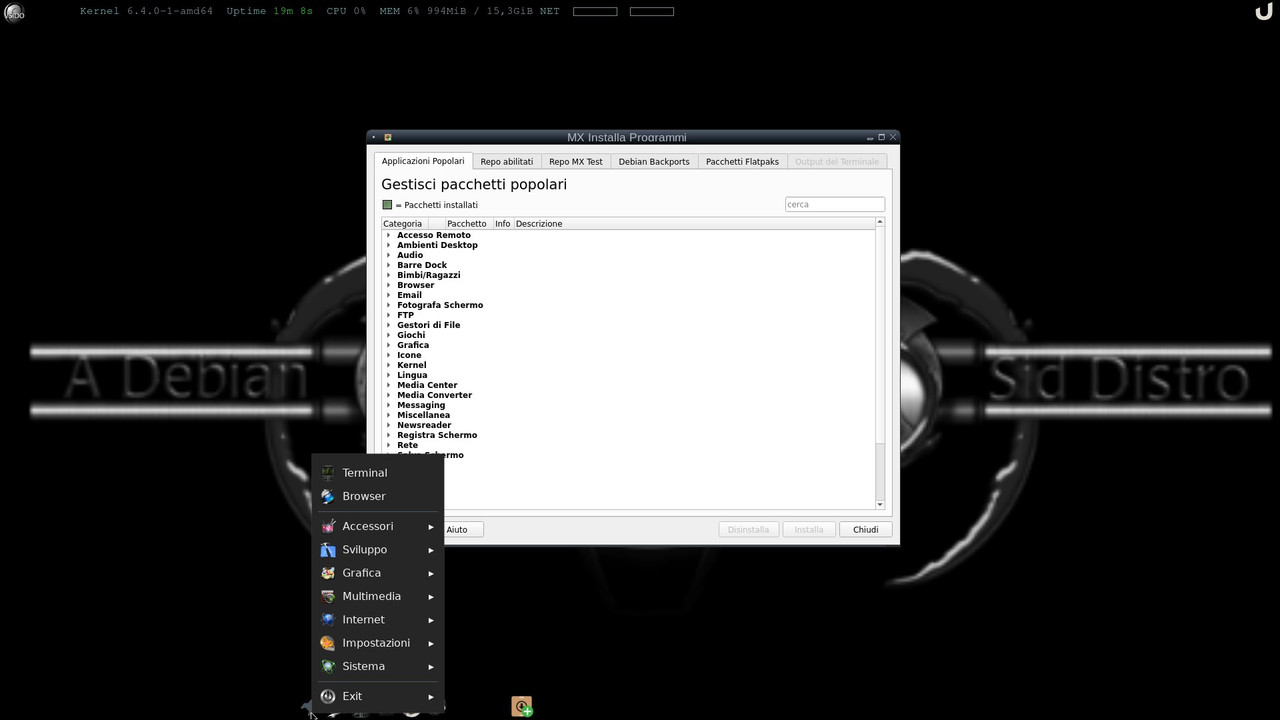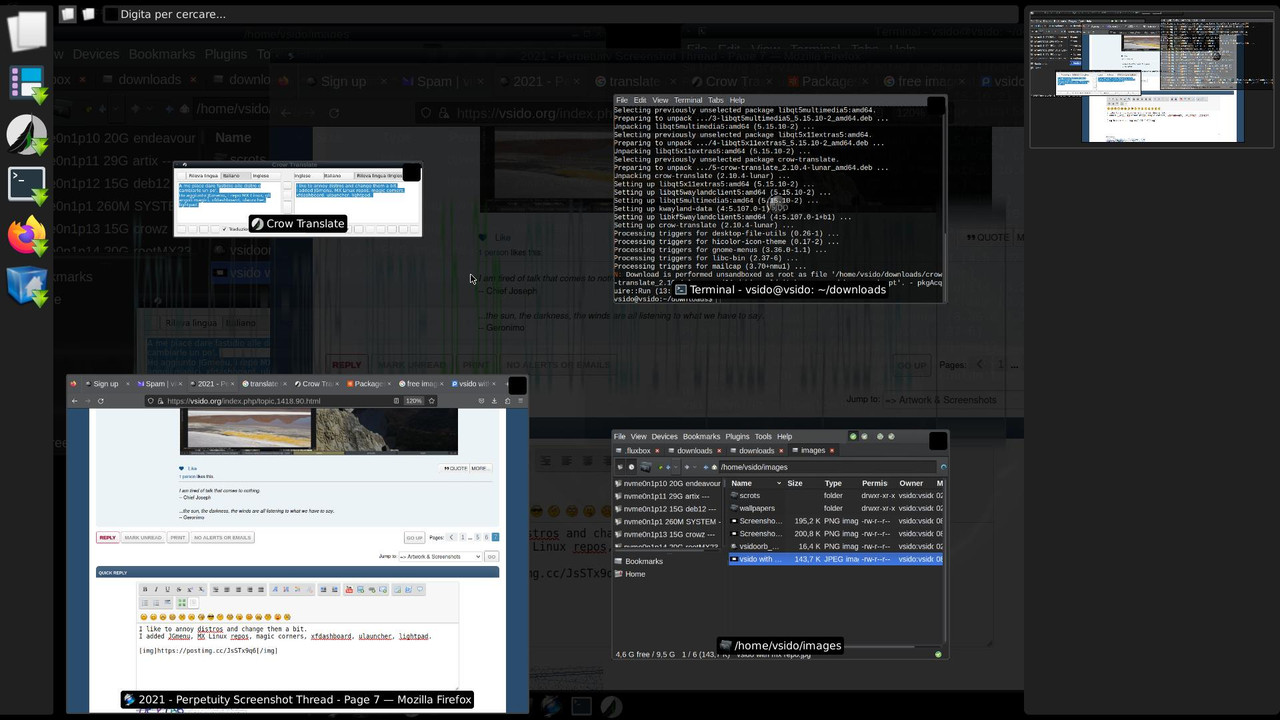pl ntnet gratis
I created the xdgmenumaker 2.1 deb package which allows you to have the dynamic menu, and with some tricks in your own language.
https://github.com/vitforlinux-gimp/xdgmenumaker-deb
This is my ~/.fluxbox/menu now
Code Select
# This is an automatically generated file.
# Please see <file:/usr/share/doc/menu/README> for information.
# to use your own menu, copy this to ~/.fluxbox/menu, then edit
# ~/.fluxbox/init and change the session.menuFile path to ~/.fluxbox/menu
[begin] (VSIDO Fluxbox)
[separator] (--------)
[exec] (Run Program) {xfce4-appfinder --collapsed} </usr/share/icons/LinuxLex-8/apps/gnome-run.png>
[exec] (Terminal) {launch xfce4-terminal} </usr/share/icons/LinuxLex-8/apps/xfce-terminal.png>
[exec] (Firefox) {launch firefox} </usr/share/icons/LinuxLex-8/apps/firefox.png>
[exec] (SpaceFM) {launch spacefm} </usr/share/icons/LinuxLex-8/apps/file-manager.png>
[separator] (--------)
[submenu] (Fluxbox) {Settings} </usr/share/icons/LinuxLex-8/apps/fluxbox.png>
[config] (Fluxbox Menu) </usr/share/icons/LinuxLex-8/apps/fluxbox.png>
[workspaces] (Workspaces) </usr/share/icons/LinuxLex-8/apps/fluxbox.png>
[submenu] (Fluxbox Styles) </usr/share/icons/LinuxLex-8/apps/fluxbox.png>
[stylesdir] (/usr/share/fluxbox/styles)
[stylesdir] (~/.fluxbox/styles)
[end]
[reconfig] (Reload Fluxbox Config) </usr/share/icons/LinuxLex-8/apps/fluxbox.png>
[restart] (Restart Fluxbox) </usr/share/icons/LinuxLex-8/apps/fluxbox.png>
[exec] (About Fluxbox) {(fluxbox -v; fluxbox -info | sed 1d) | xmessage -file - -center} </usr/share/icons/LinuxLex-8/apps/fluxbox.png>
[separator]
[exit] (Exit Desktop) </usr/share/icons/LinuxLex-8/apps/fluxbox.png>
[end]
[separator] (--------)
[include] (~/.fluxbox/xdg_menu)
[exec] (Update Fluxbox Menu) {xdgmenumaker -nif fluxbox > ~/.fluxbox/xdg_menu}</usr/share/icons/LinuxLex-8/apps/gparted.png>
[separator] (--------)
[exec] (Exit) {/usr/bin/vsido-exit} </usr/share/icons/LinuxLex-8/apps/shutdown.png>
[end]